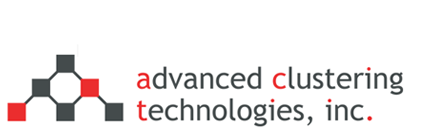Viewing your system’s event log through IPMI
If your system has IPMI (Intelligent Platform Management Interface), it can be useful to pull its system event log when encountering odd behavior. If you have a cluster installed with our act_utils software tools, you can use the act_ipmi_log command (replace “node01″ with the hostname of the machine you wish to query):
$ act_ipmi_log -n node01 list
If you don’t have act_utils set up or network connections to the dedicated IPMI port on your systems, you can still query the logs by logging into the system and issuing a few commands. To do this, you first have to start the IPMI service:
$ service ipmi start
With this, the “ipmitool” command is now available to you. One of its features is the ability to pull the system event logs:
$ ipmitool sel elist
This command will print out any system events that have happened, which is particularly useful for tracking down events such as overheating. After you’re done using the IPMI service, make sure that you stop it from running:
$ service ipmi stop
For more ipmitool documentation, you can type:
$ man ipmitool
Categories
- Getting Support (5)
- Hardware (35)
- Areca Raid Arrays (3)
- InfiniBand (10)
- LSI Raid Arrays (9)
- NVIDIA Graphics Cards (1)
- Racks (1)
- Troubleshooting (8)
- Software (11)
- ACT Utilities (5)
- HPC apps & benchmarks (1)
- Linux (3)
- Schedulers (3)
- SGE / Grid Engine (1)
- TORQUE (1)
- Tech Tips (17)
Request a Consultation from our team of HPC and AI Experts
Would you like to speak to one of our HPC or AI experts? We are here to help you. Submit your details, and we'll be in touch shortly.
"*" indicates required fields