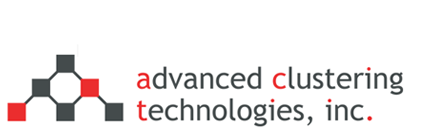An Easier Way to Back Up Your HPC Cluster
Last month we reviewed the importance of making backups. Perhaps the simplest form of backup can occur by taking an image of the head node. Today, Advanced Clustering Technologies releases an update to the Cloner utility that makes this a whole lot easier. The new cloner_usb command will create a bootable USB key which can restore your head node in case of a catastrophic disk failure.
First, yum update bootimage cloner to get the latest versions of the Cloner software. These are in the ACT repository, which is enabled by default on ACT clusters. The cluster’s ACT Utils configuration should also be up to date, as it is used by Cloner. Then, update the cloner image, optionally specifying any large local RAID filesystems that should not be backed up.
/act/cloner/bin/cloner –server=head –image=head –ignoredevice=sdb,sdc –exclude=/act/cloner/data/images –onself
Here, /dev/sdb is ignored because it is a /home filesystem, which is being backed up to a remote backup server. The cloner data images for the cluster are excluded (which can be recreated after a head node reinstall), and the onself option is required any time cloner is taking an image of the node it is storing to.
After the cloner image is up to date, the USB key is inserted. (It’s best to leave the key out until this point, but it can instead be ignored in the previous cloner step.) Find the device of the USB key – it is usually easiest to run dmesg | tail and look for the device name, e.g. sdc. Then, the first run of cloner_usb creates the bootable system.
/act/cloner/bin/cloner_usb –formatusb –usbdevice=/dev/sdc
The format step created two partitions on the key, the first one bootable and the second one the volume for storing the cloner image. Finally, the image itself is transferred to the key.
/act/cloner/bin/cloner_usb –copyimage –image=head –usbdevice=/dev/sdc
Once complete, the USB key is bootable and will restore the head node to its state when the cloner image was taken. Simply plug in the USB key, boot from it, and choose Cloner 3 restore of image ‘head’. After a few minutes, the image is restored, and you can reboot it and have a fully functioning head node.
To recap, cloner_usb in the latest Cloner utility update allows easy creation of bootable USB key backups of a head node. Only three commands are required to create the key, and restoration is as simple as booting and choosing the restore option from a startup menu. For further guidance on the use of cloner_usb, contact your ACT support team today.
Categories
- Getting Support (5)
- Hardware (35)
- Areca Raid Arrays (3)
- InfiniBand (10)
- LSI Raid Arrays (9)
- NVIDIA Graphics Cards (1)
- Racks (1)
- Troubleshooting (8)
- Software (11)
- ACT Utilities (5)
- HPC apps & benchmarks (1)
- Linux (3)
- Schedulers (3)
- SGE / Grid Engine (1)
- TORQUE (1)
- Tech Tips (17)
Request a Consultation from our team of HPC and AI Experts
Would you like to speak to one of our HPC or AI experts? We are here to help you. Submit your details, and we'll be in touch shortly.
"*" indicates required fields