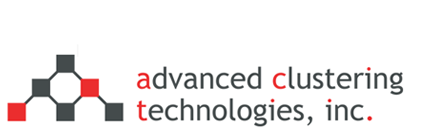How to enable IPMI SOL for ASUS machines running CentOS 6.x
A serial console will allow you to send all text based output to one of the on-board serial ports. While this can be done using a physical serial port and an external terminal server, it’s more likely that Serial Over Lan (SOL) is used. SOL is provided by the IPMI (Intelligent Platform Mangement Interface) device by presenting a virtual serial port to the server and allowing that to be accessed over a regular Ethernet network.
Console redirection will show messages from POST, allow you to access the BIOS settings, show the kernel boot up messages, and allow you a login as if you were at the physical console.
These instructions will enable console redirection on Red Hat 6.x and any compatible GNU/Linux distributions such as CentOS or Scientific Linux.
Enabling console redirection in the BIOS
Console redirection in the BIOS allows you to access all setup features, and any diagnostic information that is normally printed to the screen when your system boots. By default, all servers from Advanced Clustering have console redirection for the BIOS pre-configured. These are the steps to enable it if it gets disabled.
- When the machine is first turned on pressthe DEL key to enter the BIOS setup utility
- Under the “Advanced” tab, select “Console Redirection” and use the following settings
- Find the section for “COM2″
- Set “Console Redirection” to “Enabled”
- Select “Console Redirection Settings” and press the Enter key
- Set “Terminal Type” to “VT-UTF8″
- Set “Bits per seconds” to “57600”
- Set “Data bits” to “8”
- Set “Stop bits” to “1”
- Set “Flow control” to “Hardware RTS/CTS”
- Set “Recorder mode” to “Disabled”
- Set “Legacy OS Redirection Resolution” to “80×24″
- Press the F10 key to save and exit the BIOS setup utility
Enable serial redirection in the GRUB boot loader
- Edit the file /boot/grub/grub.conf
- Disable any splashimage options, graphics can’t be displayed
- Add the following lines before any kernel definitions
serial —unit=2 —speed=57600 —word=8 —parity=no —stop=1 terminal —timeout=10 console serial
The first line tells GRUB to use the second serial port (0 is COM1, 1 is COM2) at a baud rate of 57600. The second line gives the user 10 seconds to decide which devices GRUB should use as its display. After the 10 second timeout, output will be directed to the last device listed. In this example, the serial console is the default.
Enabling serial output from the Linux kernel
To enable serial output from the Linux kernel an argument must be given, this is configured in /boot/grub/grub.conf. At the end of the lines that start with “kernel”, add the option
console=tty0 console=ttyS1,57600n8
When multiple “console=” options are listed, the Linux kernel will output to both when possible. Once the kernel has loaded, the last device listed will be used as the system console and /dev/console will be linked to that device.
For Red Hat 6.x a login prompt will be automatically started on the system console.
Allowing Root Logins
A list of console that the root users is allowed to log in on is kept in /etc/securetty. The Linux serial device “ttyS1″ needs to be added to this file.
Categories
- Getting Support (5)
- Hardware (35)
- Areca Raid Arrays (3)
- InfiniBand (10)
- LSI Raid Arrays (9)
- NVIDIA Graphics Cards (1)
- Racks (1)
- Troubleshooting (8)
- Software (11)
- ACT Utilities (5)
- HPC apps & benchmarks (1)
- Linux (3)
- Schedulers (3)
- SGE / Grid Engine (1)
- TORQUE (1)
- Tech Tips (17)
Request a Consultation from our team of HPC and AI Experts
Would you like to speak to one of our HPC or AI experts? We are here to help you. Submit your details, and we'll be in touch shortly.
"*" indicates required fields